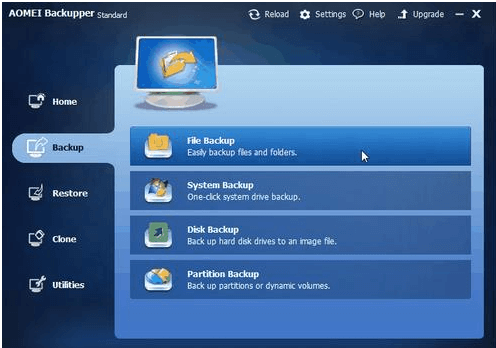Now most of us often download music, videos, pictures or other important files on our computer for convenience. However, when you suffer system breakdown and you have to format your hard disk even reinstall the system, you will feel troublesome more or less. So to get your files backed up is more and more important, but is there a simply way to backup these important files? The answer is yes, Free AOMEI Backupper Standard is a good helper, which is dedicated to help you backup files on computer. You can randomly backup your system or even the whole hard disk to external hard drive, Networks, DVD, CD and etc. AOMEI Backupper standard also supports for system backup, partition backup and disk backup. You can choose to backup data according to your own schedule and requirements.
Now AOMEI Backupper Standard 3.2 has been released. The latest version of AOMEI Backupper Standard supports Windows 10, Windows 8.1/8, Windows 7, Windows Vista, and Windows XP.
Let’s take a look at some of great the features in AOMEI Backupper (v3.2).
- Added multiple languages: support English, French (Français), German (Deutsch), Japanese (日本語), 简体中文 (Simplified Chinese) and 繁體中文 (Traditional Chinese). How to change the language on AOMEI Backupper >>
- Fixed issue: random crash caused by frequently backup.
- Support large window display mode to suit high resolution computer.
Free Download AOMEI Backupper Standard 3.2 here:
https://www.aomeisoftware.com/download/adb/BackupperFull.exe
How to back up files with AOMEI Backupper Standard?
Step 1:
Download, install, and launch AOMEI Backupper Standard, then in the left tab page, select Backup and then select File Backup.
Step 2:
In the pop-up window, you need to rename the “Task Name” so that it can help to distinguish backups from each other. Then click”Add File” or “Add Folder” to choose files or folders that you want to back up. You can back up several files or folders at the same time, and you just need to select a location to save backups. If you want to schedule an automatic files backup, please click “Schedule Off”, then click “Start Backup” to perform the backup task.


Step 3:
When the operation is complete. Click “Finish” to exit the interface. Now you complete the files backup.

Summary
Files backup is of great importance for all the users. AOMEI Backupper can help you to avoid the problem of file is missing excellently. It is the simplest free Windows backup software to protect System & Data of your PC. For more information visit AOMEI’s website.